Simple Flyer Design "Now Open" With CorelDraw X7
This is a simple design for business flyer, titled Now open. it can be use any where online or offline, no copyright. CorelDraw X7 is very Good for this design.
How to design this flyer
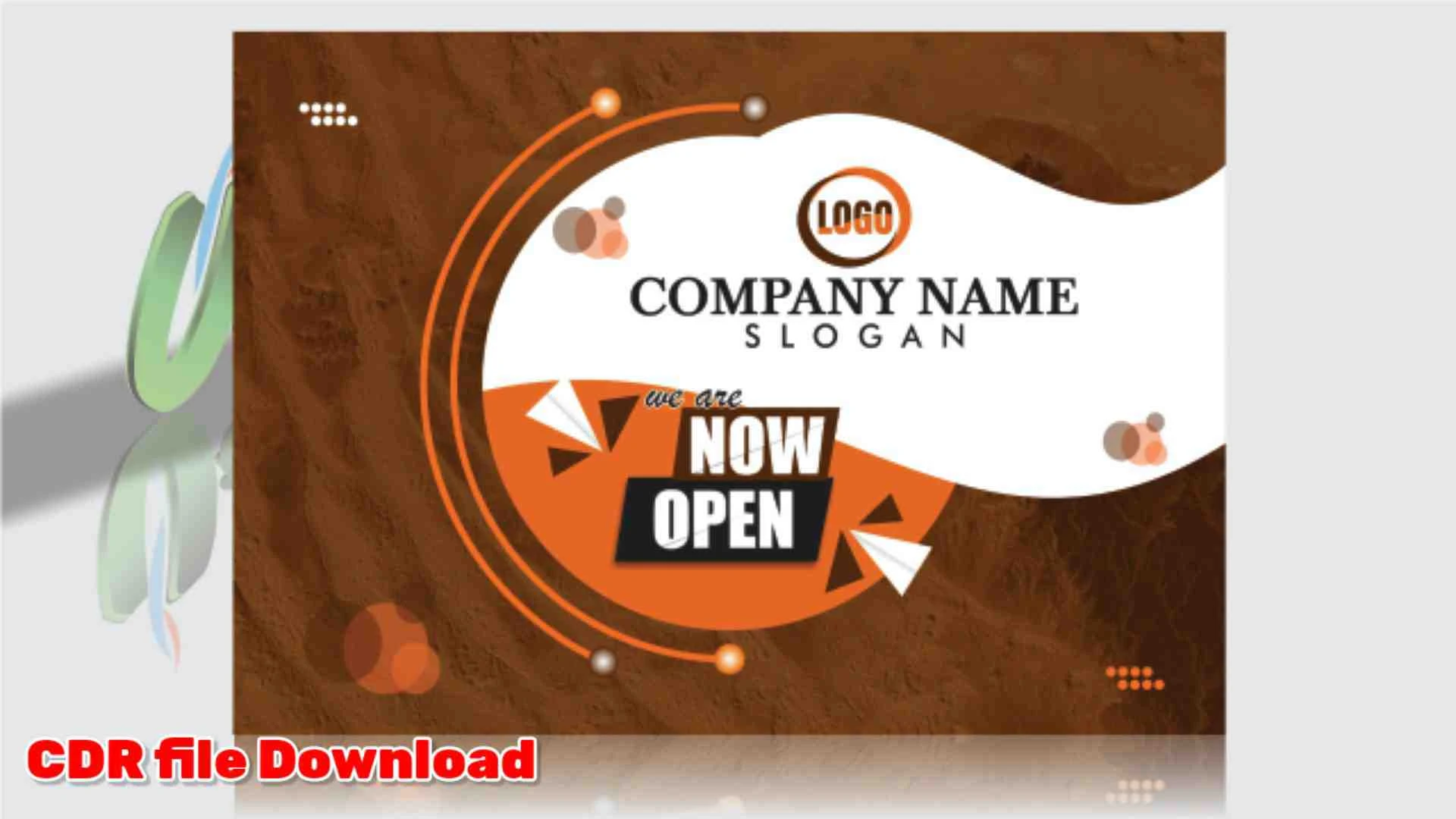
 on the A5.
on the A5.
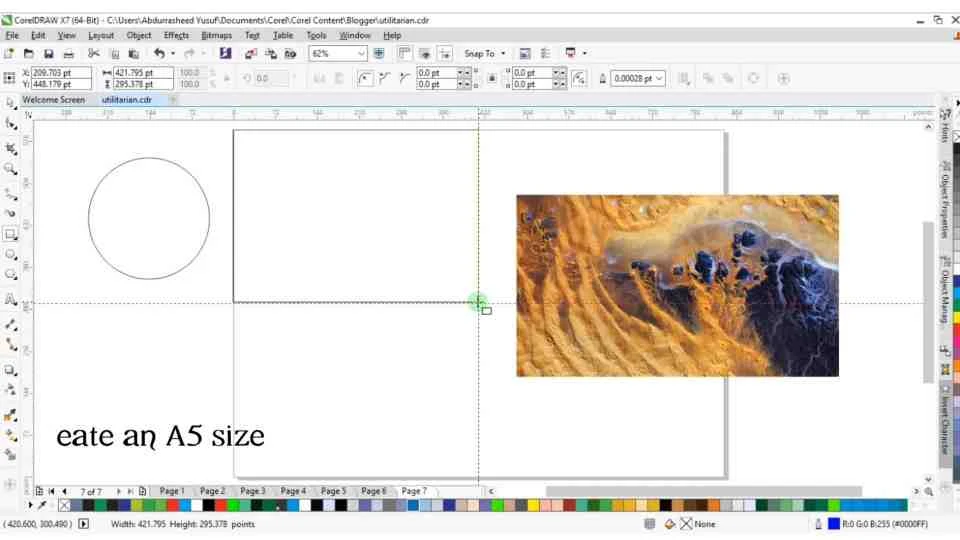
To draw a rectangle, select the rectangle tool and drag where you want to place it( starting from the A5 corner edge).
Powerclip the background image inside the rectangle by right click and drag, then place image on the rectangle and select the Powerclip inside from the list of options. Edit powerclip content for the rectangle by double clicking it or hold down control (Ctrl) and left click the rectangle object.
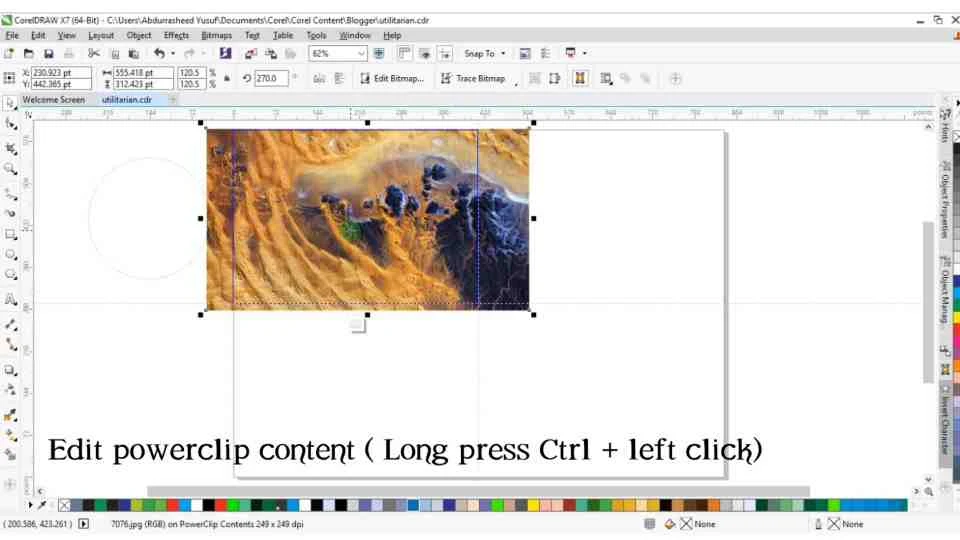
Set the image to fit A5 and add transparency. Select transparency  in the
transparency area of the object properties docker, click the uniform
transparency button.
in the
transparency area of the object properties docker, click the uniform
transparency button.
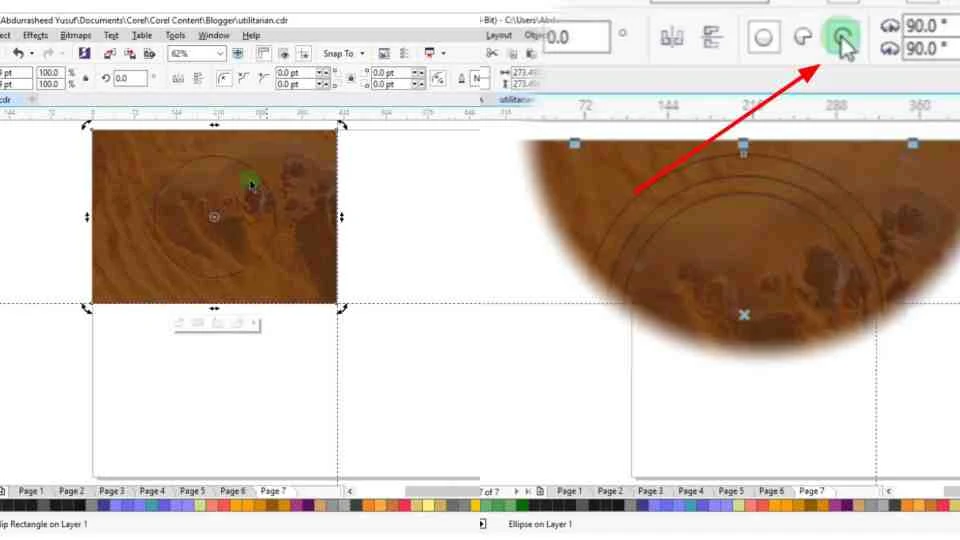
Draw an ellipse  and center it on the background and create 3 duplicate of
the ellipse in an increasing order. Click the Arc button
and center it on the background and create 3 duplicate of
the ellipse in an increasing order. Click the Arc button  to change ellipse
to an arc and apply outline by pressing F12.
to change ellipse
to an arc and apply outline by pressing F12.
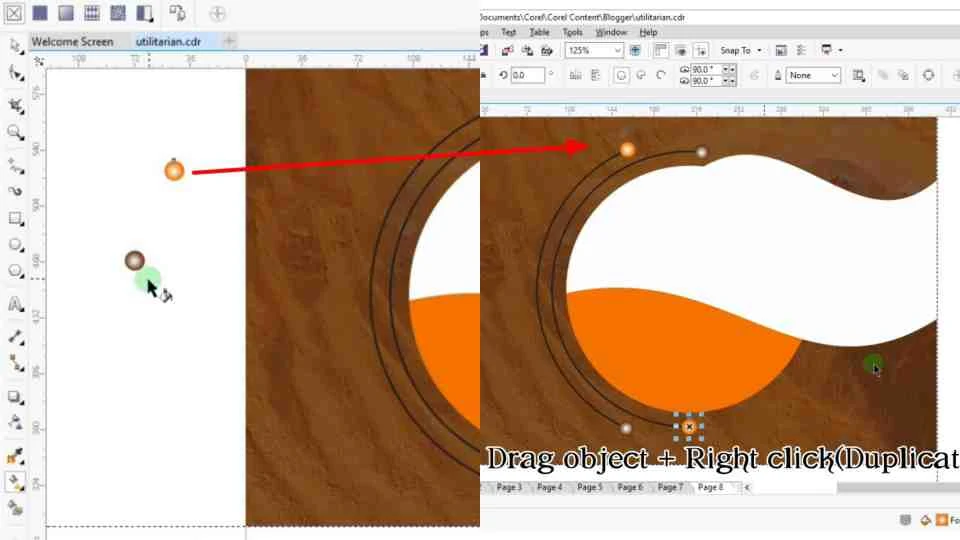
Create a new ellipse of very small size and attach it to the edge of each arc, use fountain fill by pressing G on the keyboard, change the fill type to elliptical and add your prefer color.
Shape the center ellipse by drawing an overlapping rectangle on it and
convert the rectangle to curve by pressing the key combination,
Ctrl + Q and select the shape tool  (F10) to get the prefer shape.
(F10) to get the prefer shape.
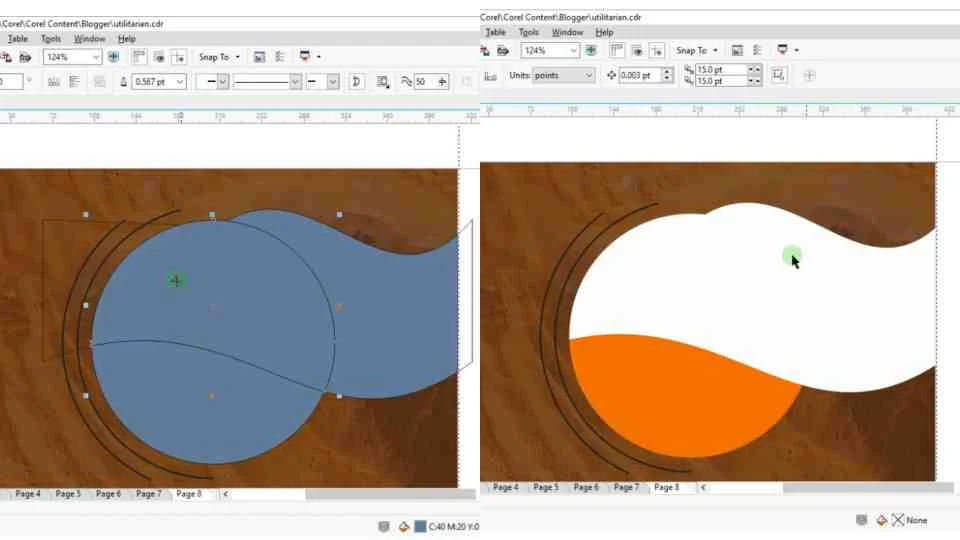
After having the shape, use the Smart fill tool to crop out the overlapping area by clicking on the area, you should see the area been filled with color, then delete the original object.
Add color to the fill area using any color combination you like. Import the template, "Now Open" and place it on the object. Insert your logo and place company name. You can hold shift + click and select multiple object, to either center those object or align object by pressing C (center), E (align).
You can add some fancy shapes to your design using either ellipse, just like the one in the Image below.
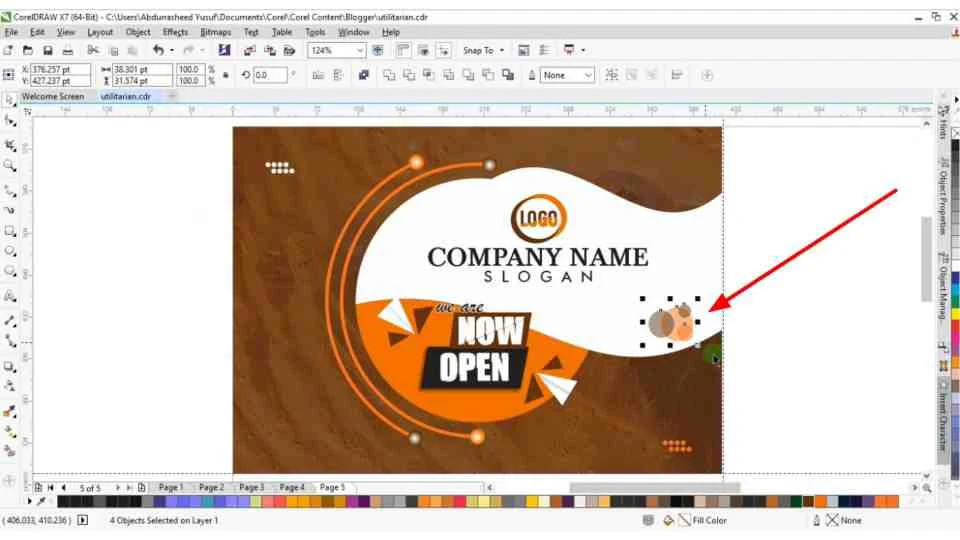
Watch The Video
For a better understanding of this lesson, watch the video below and remember to subscribe to my YouTube channel.
Dowload CorelDraw (CDR) File
Save time in designing this flyer, download the CorelDraw file format for this flyer.

0 Comments
Please drop your comment using the blogger comment tap. No spam is allow!