The Most Important WhatsApp Features You Ought to Know in this year.

How to Fix WhatsApp Not Showing All Contact Names: Simple Solutions
In this article, you will know some of the important features of this WhatsApp application, as at this year 2022, whatsApp launch the latest version which come with the Community feature and also the Avatar sticker features. If you have been using whatsApp group chat before as an admin you will notice you cannot have more than 236 participants in the group, but now with the WhatApp latest version you can have or add up-to 1023 participant in a group, that makes the whatsApp chat more interesting, below is the list of all other features.
WhatsApp Two-Way Factor Verification

Send a single message to more than one person at once

You can actually send a single message to up to 256 friends at once, this is important when you want to pass a singe type of message to different people on your list. all you need to do is just create a broad cast list. Goto WhatsApp Chat screen, at the top left corner of the screen, you should see three dot for more options, click on it and then select New Broadcast and mark the contacts you wish to add to the list and click on finish, now send your message to the broadcast chat and everyone will receive it at once, doing this safe a lot of time, instead of sending the message one after another, you can do it once and for all.
Text Formating
Formating text during chat send a significant information to the
recipient, for example laying an emphasis on a particular word, like
Bold, italic or strike through. To achieve
these effects on WhatsApp all you need to do is adding some special symbol
to the begining and at the end of the word you want the effect to be
applied, for instance,
Bold will go like this *Bold*
italic will go like this _Italic_
Free Up more space

In a case where by your phone is lagging or WhatsApp application begin to slow down, it is because there is no enough storage on your device, you can simply clan up your WhatsApp chats and media easily by navigating to settings >> Storage and data >> Manage Storage and then delete and clean up unnecessary media files.
Save Data Consumption

Too much Data consumption is so annoying, buying data every week or less is so wasteful, you can minimize the rate at which your data is consume while using WhatsApp chat, all you need to do is just to disable some media auto download, like pictures or video. Go-to setting on WhatsApp and then navigate to Storage and data then to will see where you can change the auto download setting for each network type, example for when using mobile data or Wi-Fi network, choose the appropriate setting according to your wish. You can disable complete auto download by unmarked every media type under when using mobile data. this will save your data when you have too much pictures been sent to a group chat.
Mute Chats

You can mute any disturbing chat contact or group chat by long pressing on the contact/group and then select mute at the top menu bar. You can mute for either a week, 8 weeks or a month, if you want to unmute any contact you have to clock on the contact and click on the three dots at the right top corner of the screen and select Unmute notification.
Privacy controls

There are sometimes when you don't want your friends to know you are online at the moment, you need those your visibility by restricting your friends to see your last seen or online status, you can activate this feature by navigating to settings >> Account >> Privacy and you should set your preferred option according to your need, you can unmarked Read receipt if you don't want your group members to know that you have read the message they have sent, turning it off will disable you to get the read receipt of other people's chat.
Enable or disable message receipt

This feature is very important when you want to spy on your friends, but spying is not good, this enable you to to hide your read receipt, no one in the chat or group chat will see the blue double thick or your name won't appear on the read info list. You can enable/disable this feature by navigating to Setting >> Account >> Privacy and the unmarked Read receipt.
Stop Media Auto Download
This feature is the same as the instructions in Save Data Consumption [Check] you can refer to that, if you want to enable/disable the auto download feature.
Add date to calendar
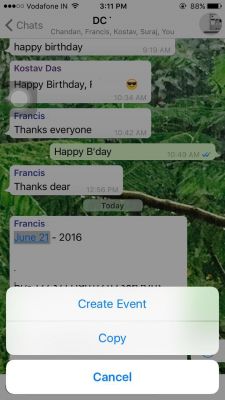
This is presently only available on iPhone. If your contact sends you a date within the chat, you will be able to see it in blue and underlines. Simply long pressing on the date can allow you to add the dates to your calendar and create an event.
Add Chat Shortcut to desktop

Shortcut are very important in some situation where you want to send a very urgent message to your partner on WhatsApp, you don't need to open WhatsApp before you can chat, you just need to select their contact right there on your phone's desktop page, and type in the message then send immediately, to activate this feature you need to open WhatsApp and then long press on the contact which you want to add to home screen, and then click the three dot for more options and select Add Chat Shortcut, a pop-up screen will ask for confirmation, click Add and that's it.
WhatsApp Web
If you want to use WhatsApp on your PC and have the convenience of a large physical keyboard and a big screen, simply connect your phone to the PC using WhatsApp Web. Head to ‘web.whatsapp.com’ and scan the QR code on the screen with your mobile (from settings and WhatsApp web). Your entire WhatsApp chat will be seen on your browser. Alternatively, you can also download the standalone software of WhatsApp for PC from ‘http://www.whatsapp.com’. You need to have your mobile phone connected to the internet too in order to use this feature.
Send message to yourself
Do you know the importance of knowing how to send messages to your self on WhatsApp? it is important in the aspect where you want to send one or more messages in advance to a chat or group chat, let say you have a program that you need to deliver a tutorial or speech in the morning by a particular time, and you think you can't meet up with that tie, you can simply record down your message the night before your tutoring time, then just forward it to the contact/group chat when it's time. To send messages to yourself on WhatsApp you can do it two ways, the first one is using a group with only you in it, create new group and add one person, with you and then later remove the person and it remain only you in the group so you can use Otto send message to your self, day pixie. The other way is by sending a direct message to your own WhatsApp phone number, you can achieve this by using any web browser and type in this link replacing your phone number: https://wa.me/+23481******** and visit the link, a page will open up that will take you to WhatsApp it will search and find your number, then send a message to your number, only you can see the message.
The Archive Button

You can use this feature to archive important chat, for a quick look-up, to do the, click on a chat online press and click on the three dots for more options or click the archive button at the to bar menu. You can always fine the archive folder at the top of chat tap in WhatsApp application.
Giant heart emoji

Giant heart emoji means a very big heart in chat, this is a new feature that only effect on the heart emoji, when ever you send the small heart emoji from the keyboard, it will appear very big in chat with some animation, you can try it and see yourself.
Quote/Highlight a message
During chat, you may want to reply to particular message that your partner has sent or in a group chat, you will need highlight the message situation the person will know you are replying to that particular message and this make make sense a lot. To quote a message all you need to do is swipe on the message to right or left, the message will appear at the top of text input area.
Star messages

This is very useful in keep record of an important message that you don't need to search for it next time you need it, just star it and you can always find it in stared messages. To star a message, long press on the message to highlight it and click on star icon on the top menu bar.
Reply message from notification bar
If you receive a message on WhatsApp, you can see it in the notification bar itself (unless you have turned if off). However, to reply back, you usually open WhatsApp and then click on the message and then reply. Now, avoid all those steps and simply pull down the notification bar and hit ‘reply’ to instantly reply to that message and avoid wasting time opening WhatsApp.
Backup Chat to Google drive

In some case when you change your phone, you will need to restore your check, if you don't backup your chat, you can't restore it after re-installing WhatsApp, you can either backup to your SD card or to google account, it is recommended to backup your chat to your Google Drive if you have one. Navigate to Settings >> Chats >> Chat backup >> Backup to google drive. You need to setup your email by following the instructions that follows after click on backup to google drive.
Chat in different languages

You can also type and send messages in the language of your choice. Choose from different Nigeria languages from the settings. Head to ‘options’, then ‘chats’ and then ‘app language’.
Check a group message info

This enable you to check the list of people who have read your message in a group, you can know this by long press on your sent message and then click on the (...) for more options at the top menu bar, you should see info, click on it to see the information.
Share your location

This is a great feature by WhatsApp. If you are meeting a friend, or want to send your friend to a particular location/address or simply want to invite someone to where you are, you can send a Google Map location on WhatsApp. All you need to do is enable GPS, then tap on the attachment icon (the paperclip icon) and choose location. Google Maps will open up, and you can simply mark the location pin and send it on WhatsApp. The recipient can then click in the message, open Maps and follow the map to reach the destination.
Send and receive money

Sending and receiving money was possible on many other social platforms and WhatsApp also has a way to send and receive funds. FreeCharge is one such third-party app that allows users to transact money using the messaging platform. All you need to do is install FreeCharge, set up your account and start sending and receiving money between your contacts.
Unsent a message
You can pull back your messages if you have accidentally sent them to the recipient. There are many times you must have sent a message that could be incomplete or simply unwanted. There is a way to pull back your messages before it reaches your recipient, albeit not as easy as some other messaging platforms offer. At least not as yet on WhatsApp. To do this trick, you have to be quick—really quick. When you send an accidental message, and want to pull it back, if you are quick enough, hit the airplane mode. If your data connection is fast, you could be late. However, if your internet connection is a little slower, you can halt the message before it heads outwards. Hitting the airplane mode could cut off the internet connection, and your message will not get thru. At this time, you can delete the message and thick the option that says "Delete for everyone" and turn on data back again. However, do remember, you have to be really, really quick to get this trick done.
Message reactions

This feature is amazing, like that of facebook, where you can like 👍, love ♥, sad 😔 , angry 😡 etc to a message, WhatsApp recently include this features too, you can long press on a message to react to that message.
WhatApp Community Feature.
In this feature you will have access to send just a single message as an announcement to about 14 groups that you manage, interesting right?
You may want to send a one type of message to all the groups that you are controlling on your whatsApp account, sending or forwarding those message individually can be time consuming, instead of doing that, you can simply use the community tap to help you send that message once to all your group.
How to create whatsApp community.

Simply update your WhatApp to the latest version and you will see the community tap at the left top corner of your dashboard, navigate to it and follow the instructions, setting up whatsApp community is so easy.
Avatar Sticker Feature.
The avatar sticker style is just like that of facebook where you can customize the look of your own avatar, the color, clothes and others, this avatar can be use in a group chat or the community tap. It is located under the sticker button on whatsApp keypad area.
We look forward to seeing more feature update from WhatsApp, one of the feature that I will like to be using on WhatsApp is the effect of text underline, text coloring and font changing during chat. Which other feature do you wish to have while you chat with WhatsApp, tell us in the comment box below.
For more interesting article like this, consider subscribing to our email feed, in the footer below and do share this post with your love ones. Thanks s lot for reading.

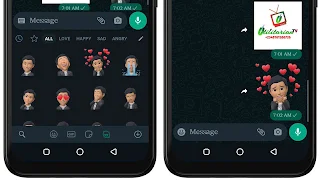
2 Comments
I really enjoyed this and I gained a lot. More wins, Sheikh.
ReplyDeleteThank you for the nice comment
DeletePlease drop your comment using the blogger comment tap. No spam is allow!